This article was originally published in 2008. Apart from a few obvious points, such as the references to CDs, large monitors and, in some schools these days, computer rules, very little requires changing in terms of the advice. But the interesting aspect of the article is, I think, what is implicit. Having two computers out of commission would have been an issue in those days. Bring Your Own Technology had yet to be a possibility for most pupils. Laptops were still expensive enough to make class sets of them something to dream about. There were tablet computers, but the iPad was still two years in the future. The reference to planning to use the internet: nowadays it's virtually unavoidable because so much is online. When you think about all that, it is hard to remember that the article was written less than a decade ago!
Photo by Tomasz_Mikolajczyk. Licence: CC0
Introduction
You’ve planned how the computers will be used as an integral part of your curriculum, you’re fully trained, and the pupils know what they’re doing. What could possibly go wrong?
Unfortunately, the answer is “anything”. Here is a checklist of things to do in the short-term (eg from about a week beforehand) in advance of using the computer room.
Checklist
- Check that the computer room is still available. There may have been a double-booking, or essential equipment may be away for repair.
- If the room is available, does it have help for the pupils in terms of using the software? You may need to ask the ICT Co-ordinator if there are any simple guides available. You may wish to produce your own posters of key words to put up around the room for your lesson.
- Check the number of computers that will be available. If 2 are being repaired, that could make a big difference to the way you organise the pupils.
- Check that printing will be possible, and that there will be printer paper available (or will you have to bring your own?).
- Check that the software you need is installed and working.
- Upload any files you need to the shared area on the network, or copy the files onto CDs, DVDs or memory sticks if stand-alones will be used, or upload them to the internet if the computers will be able to connect to it. You may need to ask the ICT Co-ordinator or a technician to do tasks like these. If so, give as much notice as possible.
- Check that pupils will be able to get to these files easily: can the process be automated, or will you need to prepare a set of instructions? (It is a terrible start to a lesson to stand there dictating a list of 10 instructions: it usually degenerates into farce.)
- Check that all pupils have User IDs for the network, that you have a list of them (with passwords) and/or that there are “spare” User IDs that pupils can log on with.
- Check that the pupils’ User IDS will give them access to the programs and files you want them to have access to. You can test this by creating extra User IDs with the same configuration, and log on as another pupil, in effect, to see how it looks and operates from a pupils’ point of view.
- How will you demonstrate software skills to the pupils? Has the projector for the electronic whiteboard been switched on, and do you know how to use the whiteboard? How do you log onto the computer to which the large display monitor is attached? Will you need to ask the pupils to gather around a computer workstation? If so, which one will it be, and which pupil will you ask to sit there (choose one who won’t mind being disturbed). Or does the school have a set-up that enables you to put the demonstration on each individual screen – and if so, can you use it?
- Make sure that you have reached a point in your scheme of work where the computers will be used meaningfully, rather than used only because you’ve got the room booked.
- Have some non-computer work available in the computer room just in case there’s a power cut or some other type of interruption in the middle of the lesson.
- If you plan to use the internet you will need to check that there is connectivity, that the sites you wish to use are not “down” or have not been blocked by the school’s filtering system or have not been compromised by the addition of advertisements or pornographic images (it has been known to happen). It might be an idea to save your intended websites locally, ie to cache them.
- If the pupils are going to be using the internet for research, think about giving them a few search terms to start them off, or even some URLs to explore first.



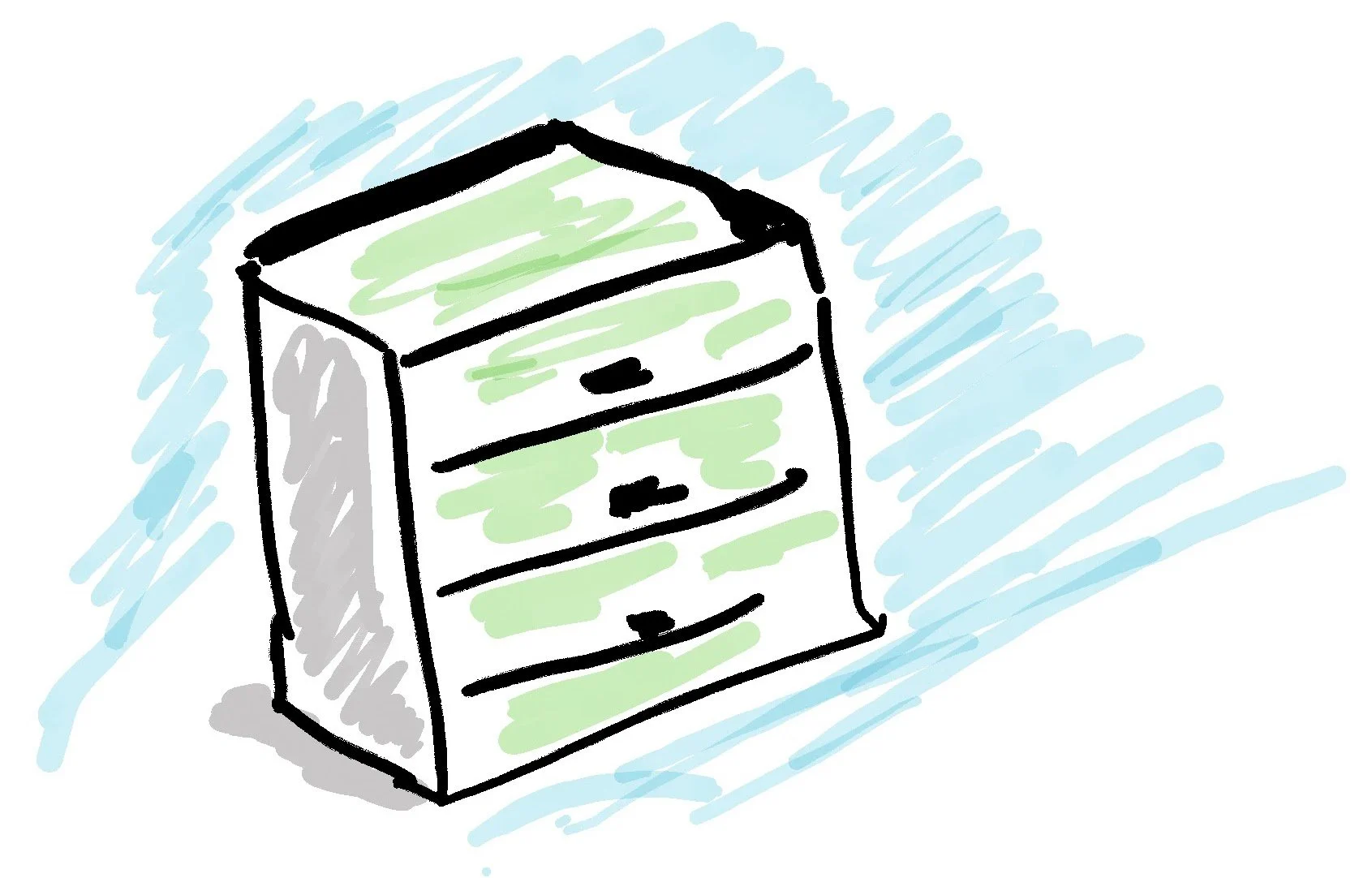






I overheard a great conversation yesterday. Two girls were chatting behind me in the queue in the Post Office. From their discussion about school options and examinations, I’d say they were around 14 and 15 years old. Here’s part of the conversation, it really made me smile….