Xobni
I am in love. I wasn’t expecting this to happen, it was just one of those things. I was in my local supermarket, browsing through the latest copy of PC Advisor, just going about my business. Then, one thing led to another and, well, what can I say?
The object of my affections is Outlook. I have used Outlook for my email on and off over the years, but have never really liked it. Over-featured and unwieldy, it’s slow at finding emails and hopeless at finding conversation threads. It has some good features, admittedly, which is why I stick with it, but that slow grinding away of the search function drives me insane.
However, Xobni, which is reviewed in PC Advisor, changes all that, and does so much more. In fact, I don’t think it’s an exaggeration to say that Xobni makes Outlook work as it was meant to; it’s what Microsoft should have done to make Outlook not merely usable, but useful.
What Xobni does is index your emails and analyse them, and places an extra pane in your Outlook view. Searching is incredible, because Xobni works the way people do. Take a typical scenario. I am about to phone you to discuss the ICT Vision document you’ve commissioned me to write. What will I need before I pick up the phone? Your phone number, obviously. The email containing the brief you sent me. The follow-up email you sent clarifying a couple of points. And, for when I send you an email confirming what we end up agreeing in the phone conversation, the name and email address of your colleague to whom you always cc your emails.
To obtain all this information, I simply type your name into the search box, and I see something like this, virtually instantly most of the time.
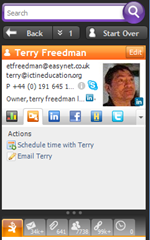
As you can see, it has collated my contact information so that I have your email address(es), phone number, Skype link, and Twitter, Facebook and Linked-In details (if I’ve added you as a friend in those applications).
A row of icons at the bottom of the panel gives me instant access to our email conversations, attachments sent, and other potentially useful information. As for the name and email address of your colleague, that’s contained further down in the panel shown in the screenshot (which I’ve cropped to avoid giving other people’s details).
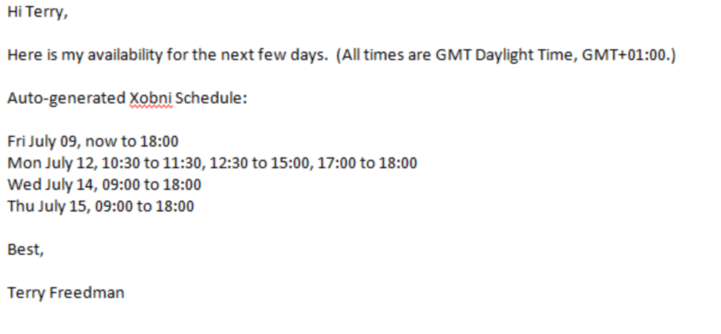 Xobni can also suggest meeting timesThe application is also linked to the Outlook calendar. If I click on “Schedule time with …” an email like the one shown is automatically generated. Xobni has looked at my calendar for the next few days and suggested times when I have no appointments.
Xobni can also suggest meeting timesThe application is also linked to the Outlook calendar. If I click on “Schedule time with …” an email like the one shown is automatically generated. Xobni has looked at my calendar for the next few days and suggested times when I have no appointments.
Another feature is that it gives you lots of metrics. For example, it will tell you the times of day that people respond to your emails, the purpose being to enable you to call them when they’re most likely to be in the office.
There’s a free version of Xobni that works just fine. The paid-for version costs $29.50 and has an advanced search function and works on more than one .PST file. I tried the free version, and liked it so much I bought the upgrade. I think in terms of time and my blood pressure it paid for itself on the very first use. You can find out more about the program and download it from the Xobni website.